Location: Settings > General > Booking settings
Bookings
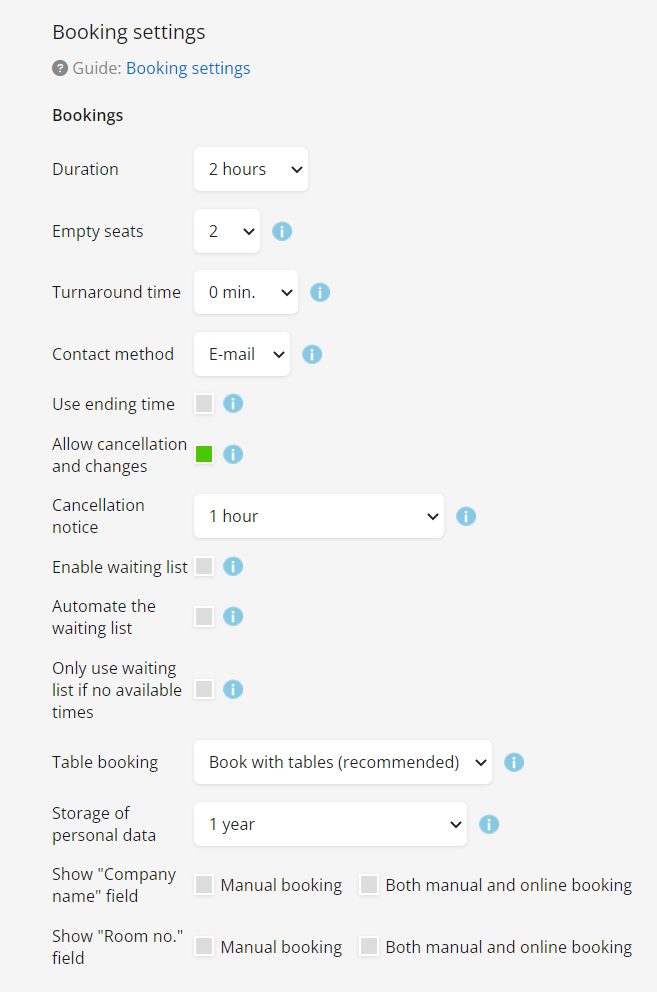
Duration: Default duration for all bookings. N.B.: This may affect the available times for online bookings.
Empty seats: Maximum number of seats that can be empty for each table.
Turnaround time: Minimum interval of time for table preparations between bookings.
Contact method: Dropdown menu where you can choose, whether you want to be contacted by phone or e-mail by your customers.
Use ending time: If enabled, the booking duration will appear to guests on online booking and in the e-mail confirmation.
Allow cancellation and changes: Allows guests to cancel or change their reservation online. This is done from the link they receive in their e-mail.
Cancellation notice: Minimum notice for cancellation or changes made by the guest.
Enable waiting list: Allows the guest to sign up on the waiting list if a specific time is fully booked.
Automate the waiting list: With this option, the system will automatically look for available space and assign a fitting booking from the waiting list. The guest will receive an e-mail with the option to accept or deny the booking. if the booking isn’t accepted or denied before X time the offer will no longer be available and the waiting list will move to the next person.
Only use the waiting list if no available times: The waiting list will only appear if ALL the times during the day are booked.
Table booking: Should the system automatically assign the guest a table or do you want to do it? It’s recommended to book with tables to avoid being overbooked. Don’t worry, the guest won’t know which table they are placed at and you can always move the manually.
If you chose to book without tables, then the system will not assign a table to the booking.
Storage of personal data: The system can automatically delete personal data and anonymize bookings for guests who have not booked within the selected time period. The period is calculated from the latest booking. N.B.: Guests who have accepted receiving offers and news are not affected.
Show “Company name” field: Allows the guest/staff to put in a company name when booking.
Show “Room no.” field: Allows the guest to enter their room number when booking. This is primarily used in hotels.
Online booking (on the website)
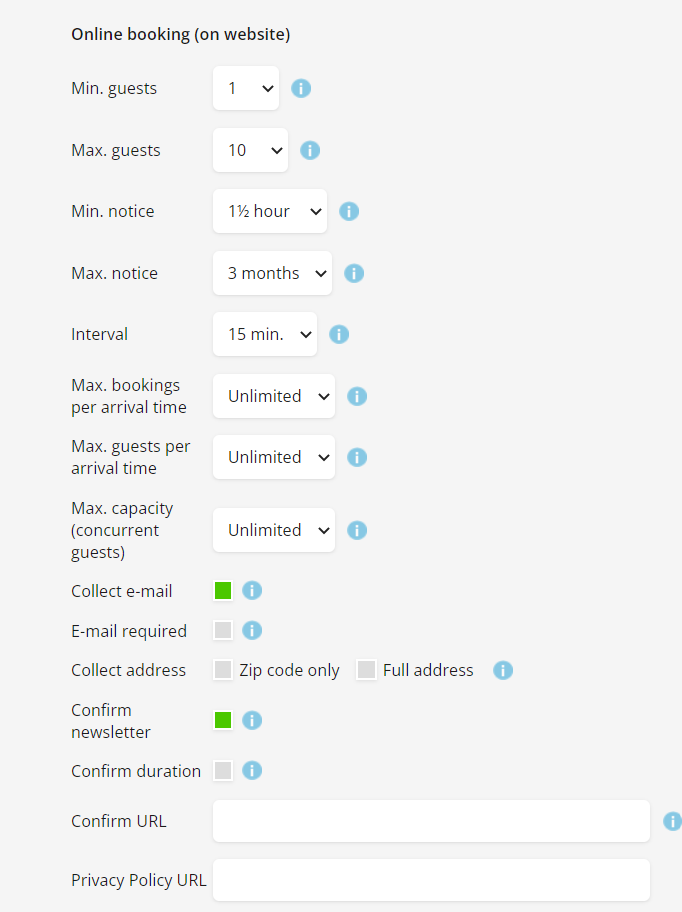
Min. guests: The lowest number of guests that can be booked online.
Max. guests: Maximum number of guests that can be booked online.
Min. notice: With how short notice you can book online. N.B.: If you choose the lowest, the system has to be up to date with walk-ins.
Max notice: How long ahead guests can book online? N.B.: Remember to set up closing days in the system.
Interval: Interval between arrival times (within opening hours). Irrelevant for days with seating configurations.
Max. bookings per arrival time: This is how many bookings the restaurant can take per arrival time, so If you’ve set arrival time to every 15 minutes, then when 5 bookings are reached, it’ll make sure no more online bookings can be made.
Max. guests per arrival time: This is how many guests the restaurant can take per arrival time, so just like above, if it’s set to every 15 minutes, then it’ll shut off online booking for that arrival time, once the criteria are met.
Max. capacity (concurrent guests): This sets a limit on how many guests you can have in the restaurant at the same time.
Collect e-mail: If not active, no e-mail field appears in the online booking.
E-mail required: Makes it compulsory to enter an e-mail address for online booking.
Collect zip code: Guests must enter their zip code when booking. Used in the statistics module.
Collect full address: Guests must enter their full address.
Confirm newsletter: Should guests confirm whether they want to subscribe to your newsletter?
Confirm duration: If active, the guests must confirm accepting the duration of their booking.
Confirm URL: This can be used to track bookings using a landing page (i.e. Google Analytics). Insert your full landing page URL including “https://”.
Privacy Policy URL: Can be used if you have your own privacy policy. If left blank, then it will default to ours.
Manual booking (administration)

Table suggestions: If active, the system suggests automatically available tables in manual bookings.
Initials are mandatory: Staff must choose initials when making a booking. Initials are set under Settings > General.
Administration
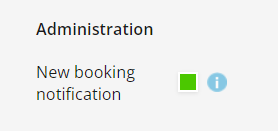
New booking notification: If active, the system notifies the restaurant of new bookings where guests should arrive within 2.5 hours.
