Location: Booking
Go to Booking and select a day in the calendar on the left side.
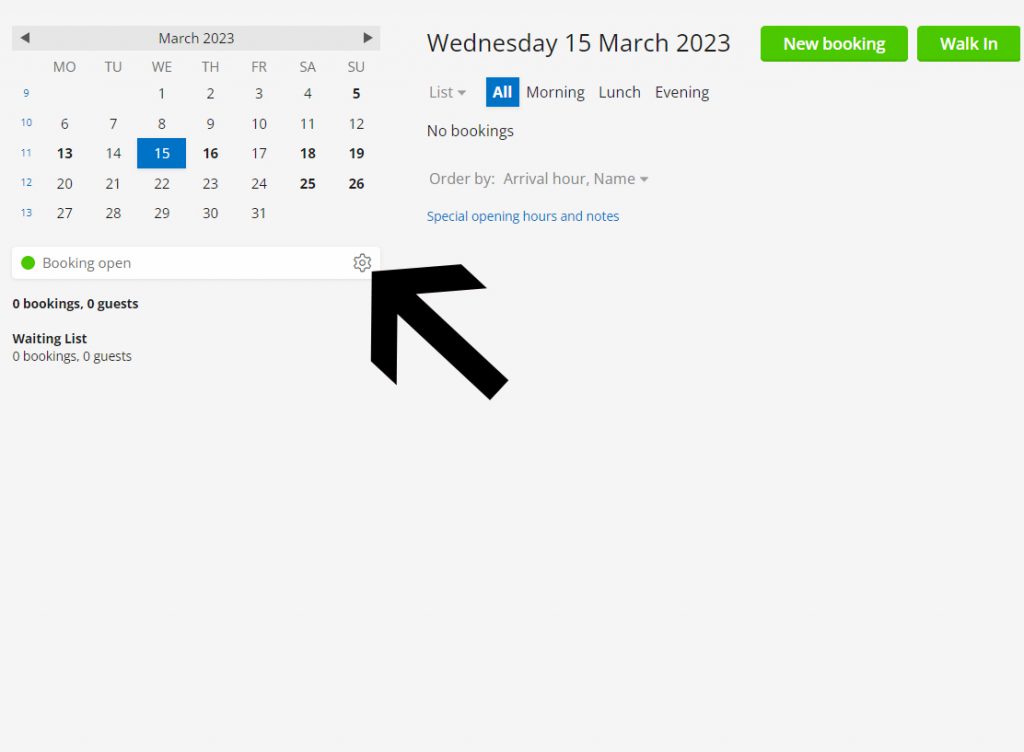
When you are located on the front page you can navigate to the settings icon, down by the text where it says Booking open.
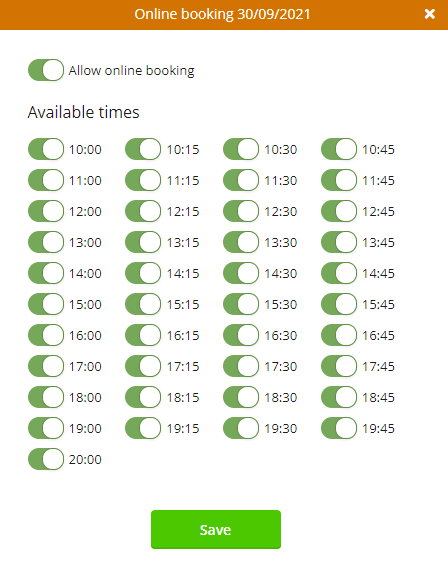
It’ll then open a menu that looks like this, where you can turn online booking on/off for the entire day or choose to disable booking in specific timeframes. Remember this will not interfere with manual bookings or already booked bookings.
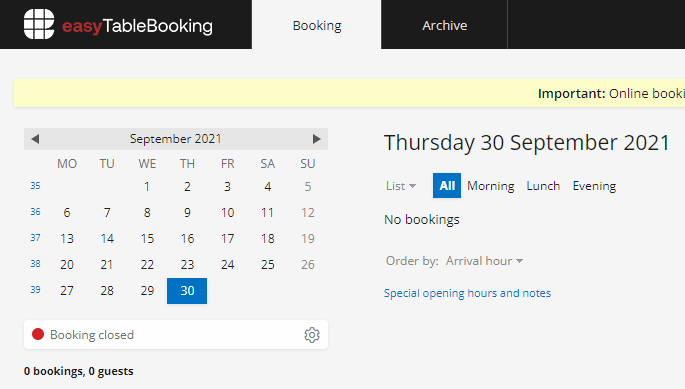
Once the changes have been made, it’ll show up as Booking closed, which means that your choices now have been saved in the system for that specific day.
